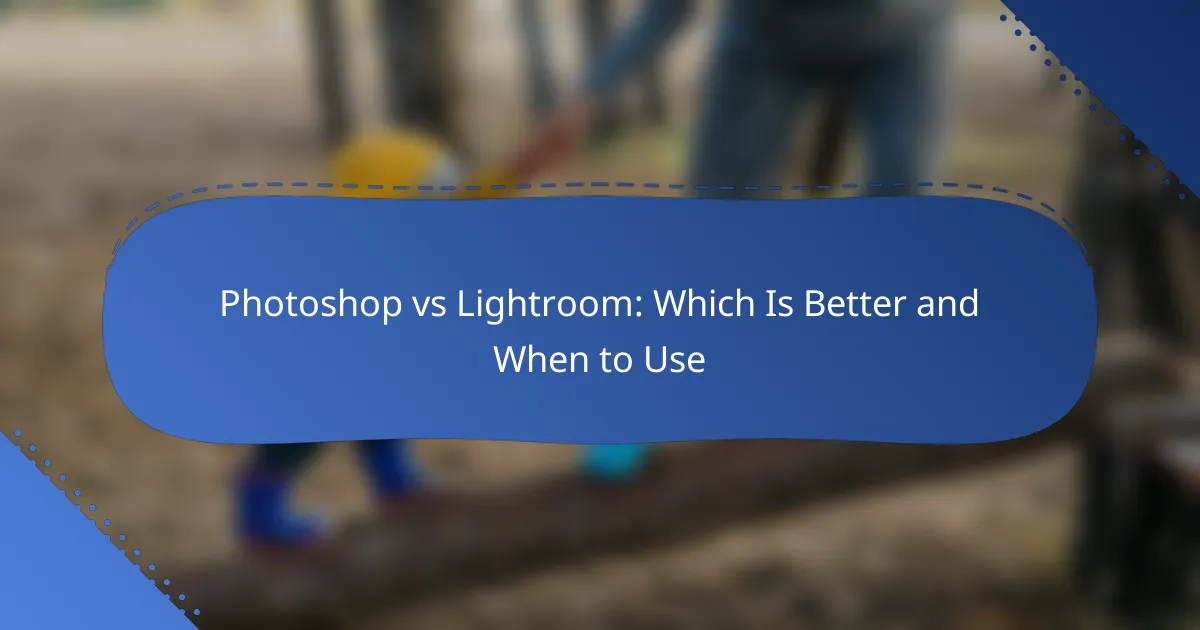Choosing between Photoshop and Lightroom can significantly impact your photography workflow. Photoshop excels in detailed editing and advanced retouching, while Lightroom offers powerful tools for managing and organizing large collections of images. Understanding when to use each program can enhance your editing efficiency and overall results.
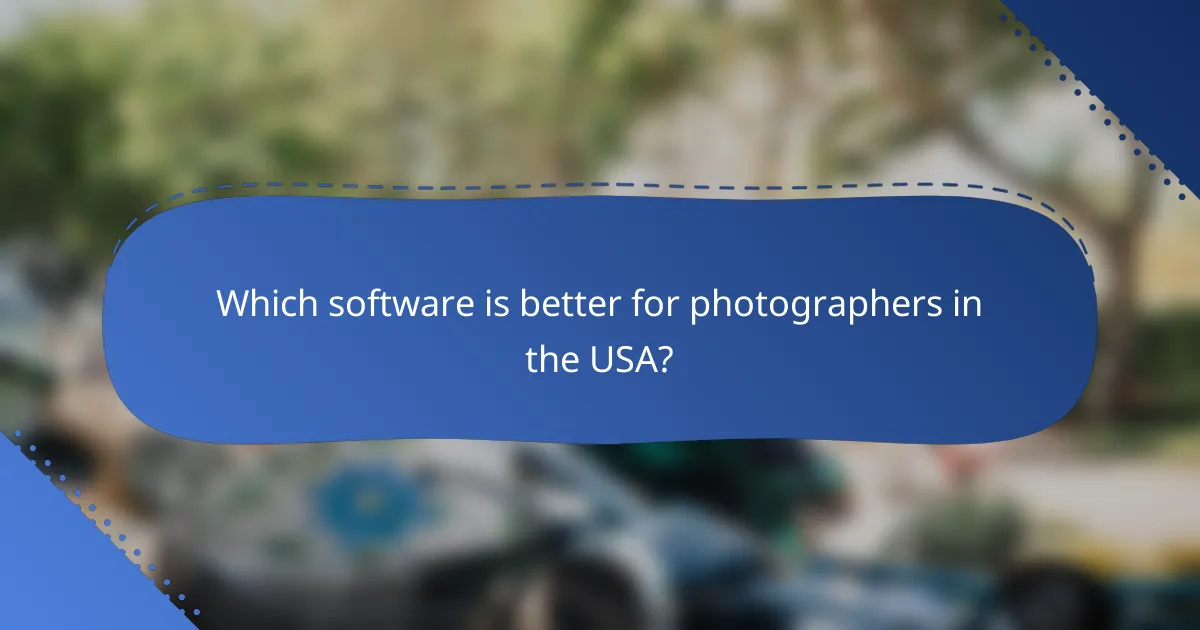
Which software is better for photographers in the USA?
For photographers in the USA, the choice between Photoshop and Lightroom depends on specific needs. Photoshop is ideal for detailed editing, while Lightroom is better for managing and organizing large photo collections.
Photoshop offers advanced editing tools
Photoshop is renowned for its powerful editing capabilities, making it the go-to choice for intricate photo manipulation. It provides tools for retouching, compositing, and applying complex effects that can transform an image dramatically.
When using Photoshop, photographers can take advantage of layers, masks, and a variety of filters to achieve precise results. For example, if you need to remove an object from a photo or create a surreal composition, Photoshop’s advanced features will be essential.
Lightroom excels in photo organization
Lightroom is specifically designed for photographers who need to manage and organize their images efficiently. It offers robust cataloging features that allow users to sort, tag, and rate photos, making it easy to find specific images later.
With Lightroom, you can apply batch edits, which is a significant time-saver when working with hundreds or thousands of photos. For instance, if you want to adjust exposure or apply a preset to a series of images, Lightroom can handle this quickly and effectively, streamlining your workflow.
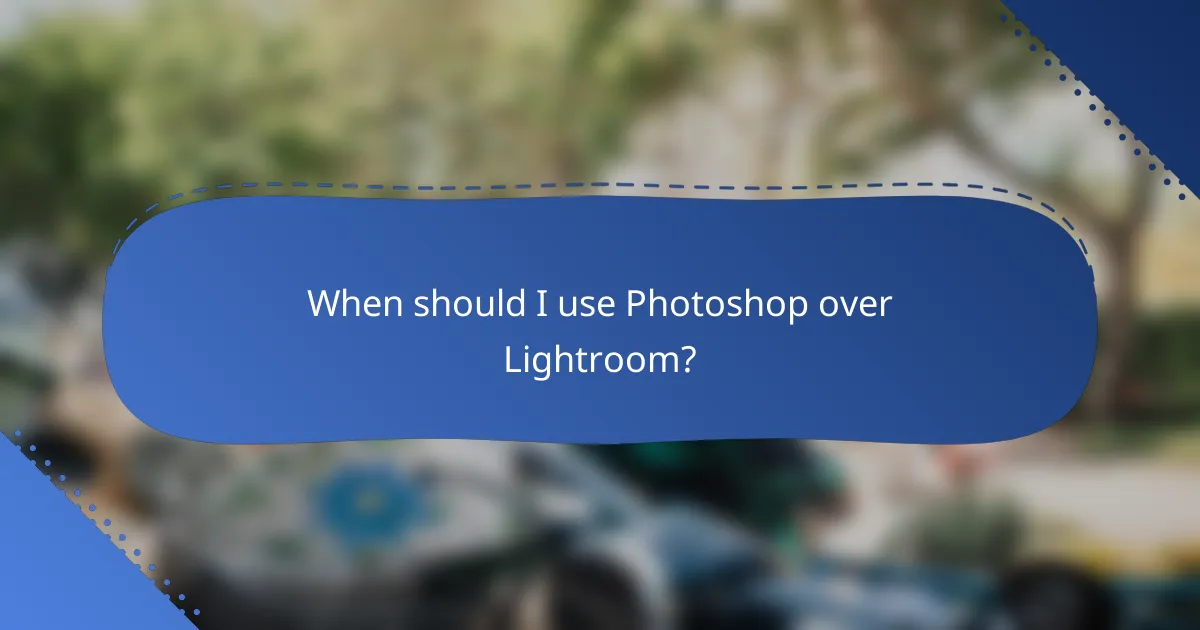
When should I use Photoshop over Lightroom?
You should use Photoshop when you need advanced editing capabilities that go beyond basic photo adjustments. This includes detailed retouching and complex compositions that require layers, masks, and intricate selections.
Use Photoshop for detailed retouching
Photoshop excels in detailed retouching tasks, such as removing blemishes, smoothing skin, and correcting specific areas of an image. Its tools like the Healing Brush and Clone Stamp allow for precise edits that can enhance the overall quality of a photo.
When retouching, consider using layers to keep your adjustments non-destructive. This way, you can easily revert changes or fine-tune them without affecting the original image. A common practice is to work with a duplicate of the original layer to maintain flexibility.
Use Photoshop for complex compositions
For creating complex compositions, Photoshop is the preferred choice due to its powerful layering system. You can combine multiple images, add text, and apply effects to create visually striking graphics or collages.
When working on compositions, utilize tools like the Pen Tool for precise selections and the Layer Mask feature to blend images seamlessly. Remember to keep your file organized by naming layers and grouping similar elements, which will make adjustments easier as your project evolves.
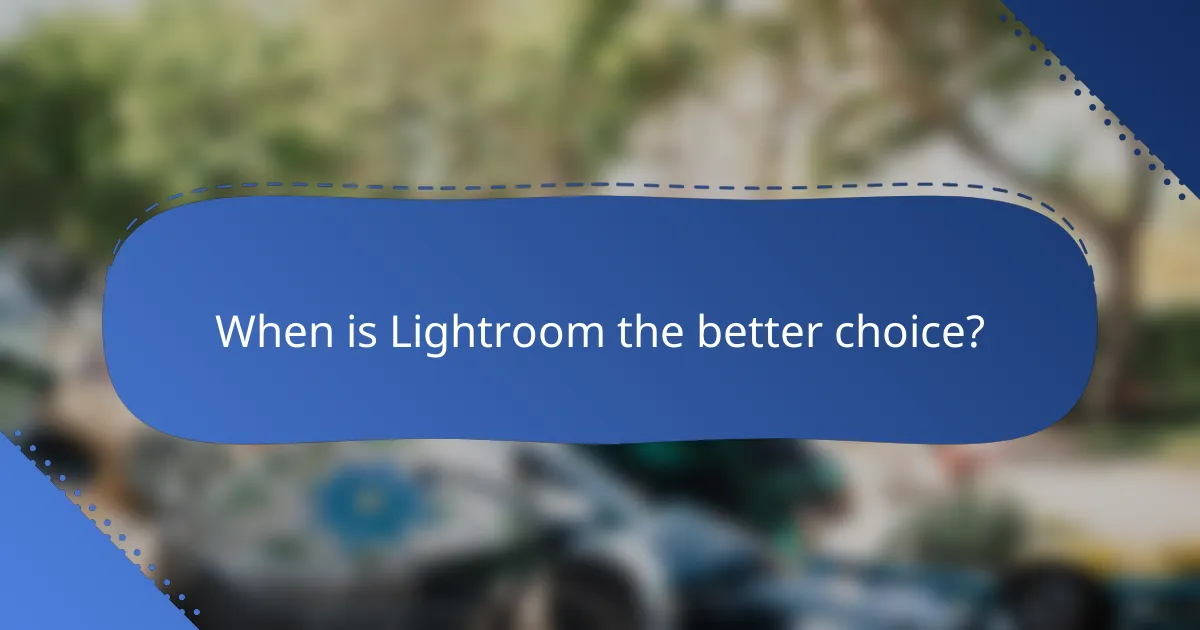
When is Lightroom the better choice?
Lightroom is often the better choice for photographers who need to edit multiple images quickly and manage extensive photo collections. Its tools are designed for efficient workflow and organization, making it ideal for both amateur and professional photographers.
Lightroom is ideal for batch editing
Lightroom excels in batch editing, allowing users to apply adjustments to multiple photos simultaneously. This feature is especially useful for photographers who shoot events or sessions with hundreds of images, as it saves significant time compared to editing each photo individually.
To batch edit in Lightroom, you can select multiple images and apply settings like exposure, contrast, and color corrections at once. This can reduce editing time from hours to just minutes, making it a practical choice for busy photographers.
Lightroom is best for managing large photo libraries
Lightroom is designed to handle large photo libraries efficiently, offering robust organizational tools such as collections, keywords, and ratings. These features help photographers keep track of thousands of images, making it easier to find specific photos later.
Using Lightroom’s catalog system, you can import and organize your images without duplicating files on your hard drive. This not only saves storage space but also streamlines your workflow, allowing for quick access to your entire library when needed.
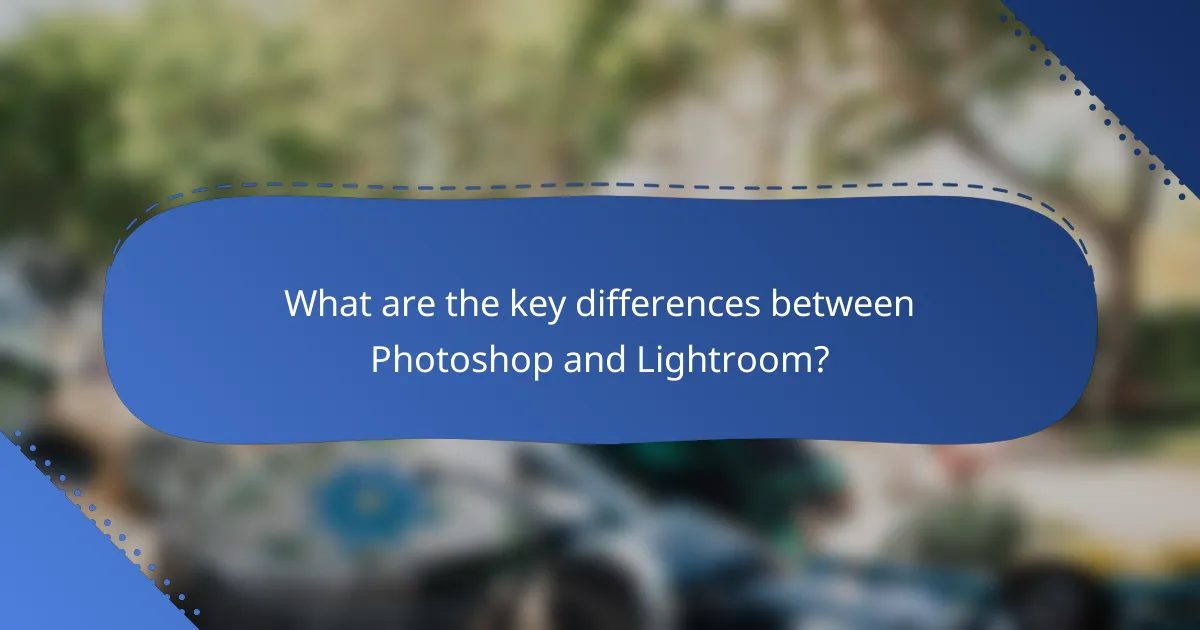
What are the key differences between Photoshop and Lightroom?
Photoshop and Lightroom serve different purposes in photo editing. Photoshop is designed for detailed pixel-level manipulation, while Lightroom focuses on organizing and enhancing images with non-destructive editing techniques.
Photoshop focuses on pixel-level editing
Photoshop allows for intricate editing at the pixel level, making it ideal for tasks like retouching, compositing, and creating detailed graphics. Users can manipulate individual pixels, apply advanced filters, and utilize layers for complex designs.
This level of control is beneficial for photographers and designers who need to make precise adjustments or create unique visual effects. However, it requires a steeper learning curve and more time investment compared to other software.
Lightroom provides non-destructive editing
Lightroom is built around non-destructive editing, meaning any adjustments made to an image do not alter the original file. This feature allows users to experiment with various edits without the risk of permanently changing their photos.
Lightroom excels in batch processing and organizing large collections of images, making it a favorite among photographers. It offers tools for color correction, exposure adjustments, and applying presets, which streamline the editing workflow.
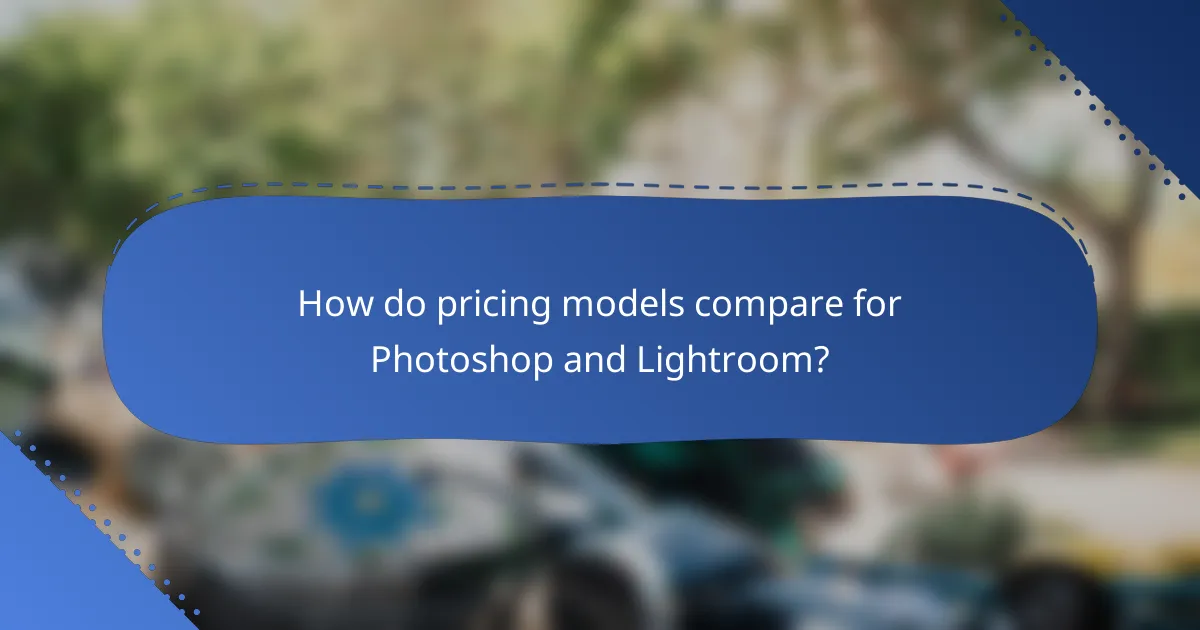
How do pricing models compare for Photoshop and Lightroom?
Photoshop and Lightroom have distinct pricing models that cater to different user needs. Photoshop typically requires a higher investment due to its extensive features, while Lightroom offers a more budget-friendly option for photographers focused on editing and organizing images.
Photoshop subscription costs
Photoshop is available through Adobe’s Creative Cloud subscription service, with plans starting around $20 per month for individuals. For those needing additional Adobe applications, the All Apps plan, which includes Photoshop, can cost approximately $55 per month.
Businesses and educational institutions may benefit from discounted rates, but it’s essential to compare the features included in each plan to ensure it meets your specific requirements.
Lightroom subscription costs
Lightroom offers a more affordable subscription model, with plans starting at about $10 per month for the basic version. This plan typically includes cloud storage and access to mobile apps, making it suitable for photographers who prioritize image management and editing.
For users needing advanced features, the Lightroom Classic plan is available at a similar price point, but it focuses on desktop editing. Always consider the storage options and features when selecting a plan to ensure it aligns with your workflow.
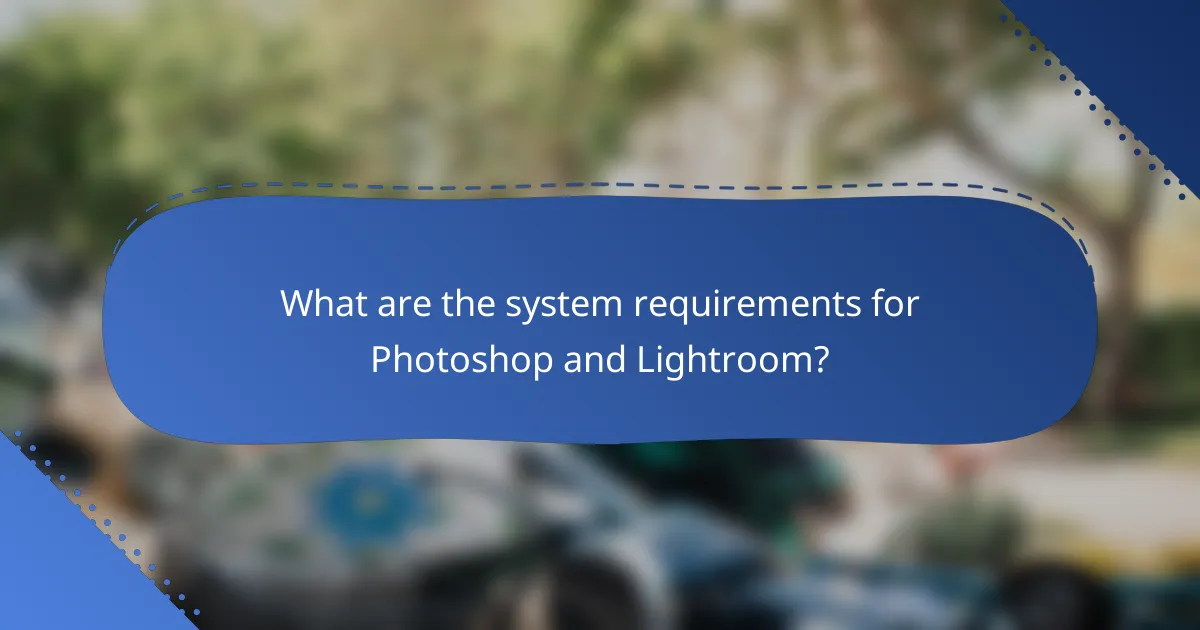
What are the system requirements for Photoshop and Lightroom?
Photoshop and Lightroom have distinct system requirements that users must meet for optimal performance. Understanding these requirements helps ensure smooth operation and efficient editing workflows.
Photoshop system requirements
Photoshop generally requires a powerful computer to handle its extensive features. For Windows, a minimum of 8 GB of RAM is recommended, while macOS users should aim for at least 8 GB as well, with 16 GB being ideal for larger projects.
Graphics processing is crucial, so a compatible GPU with at least 2 GB of VRAM is necessary. Additionally, users should have a minimum of 4 GB of available hard-disk space for installation, with SSDs preferred for faster performance.
Lightroom system requirements
Lightroom has slightly less demanding requirements than Photoshop, making it accessible for a broader range of systems. For Windows, a minimum of 8 GB of RAM is also recommended, while macOS users should have at least 8 GB, with 12 GB being better for handling larger catalogs and images.
Lightroom requires a minimum of 2 GB of available hard-disk space for installation, but users should consider additional space for photo storage. A GPU is not mandatory, but having one can enhance performance, especially when working with large files or multiple images simultaneously.
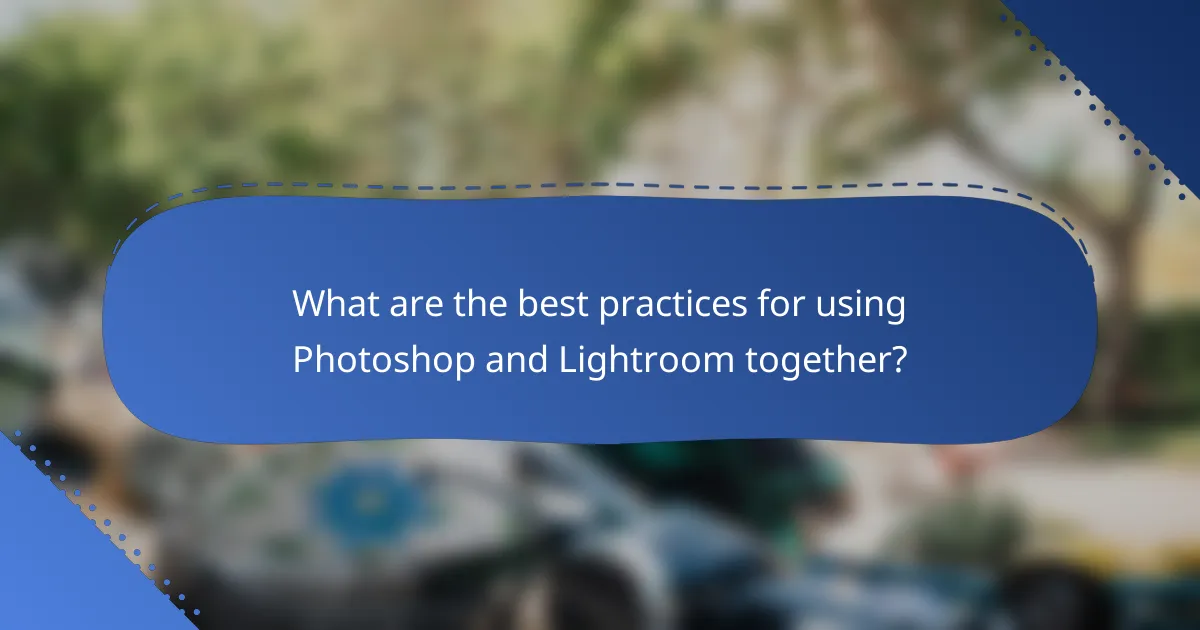
What are the best practices for using Photoshop and Lightroom together?
Using Photoshop and Lightroom together can enhance your photo editing workflow by leveraging the strengths of each program. Start with Lightroom for organization and initial adjustments, then move to Photoshop for detailed editing and final touches.
Use Lightroom for initial edits
Lightroom is ideal for managing and making initial edits to your photos. It offers powerful tools for adjusting exposure, contrast, color balance, and cropping, making it easy to enhance images quickly. Use Lightroom’s batch processing features to apply settings across multiple photos, saving time on large projects.
Consider using Lightroom’s non-destructive editing capabilities, which allow you to revert to the original image at any time. This flexibility is crucial for maintaining the integrity of your photos as you experiment with different edits.
Export to Photoshop for final touches
After completing your initial edits in Lightroom, export your images to Photoshop for more advanced editing. Photoshop excels in tasks like retouching, layer manipulation, and applying complex effects that Lightroom cannot handle. Use it for detailed adjustments such as skin smoothing, object removal, or adding text overlays.
When exporting, choose a high-resolution format to ensure that your final image retains quality. Remember to save your Photoshop files in a format that preserves layers (like PSD) if you plan to make further adjustments later. This approach allows you to refine your images while keeping the original edits intact.
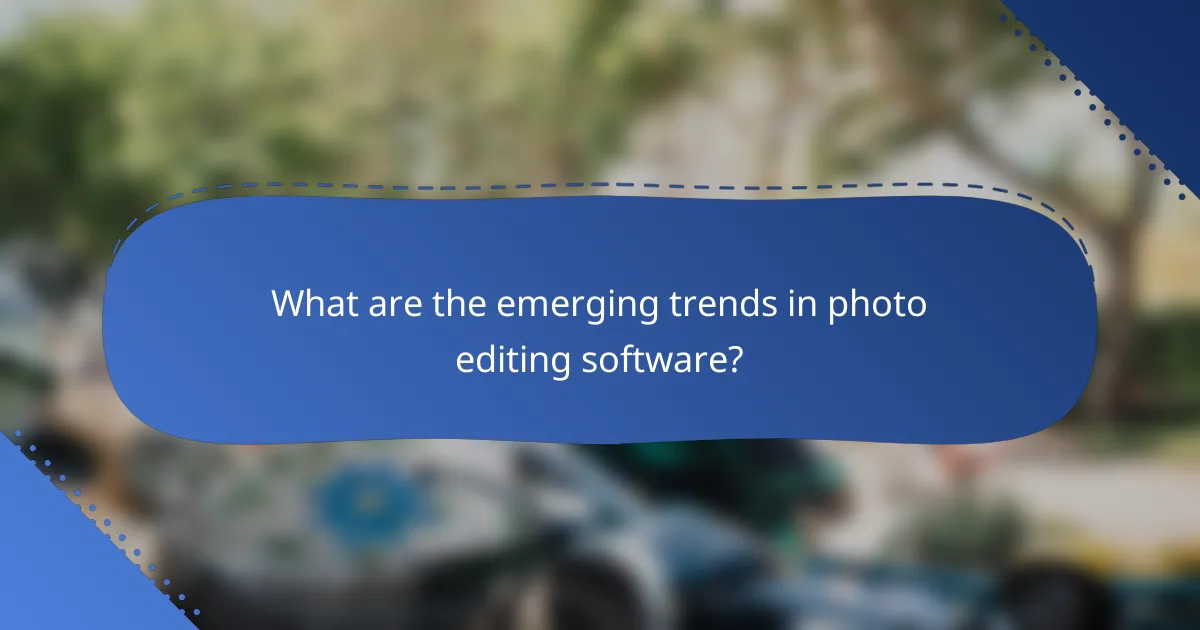
What are the emerging trends in photo editing software?
Emerging trends in photo editing software focus on enhanced automation, user-friendly interfaces, and integration of artificial intelligence. These advancements aim to streamline workflows, making it easier for both amateurs and professionals to achieve high-quality results with less manual effort.
AI integration in photo editing
AI integration in photo editing software is revolutionizing how images are processed and enhanced. Tools powered by AI can automatically adjust lighting, color balance, and even remove unwanted elements, significantly reducing the time spent on manual edits.
For example, AI algorithms can analyze thousands of images to learn the best practices for enhancing photos, allowing users to apply complex edits with a single click. This technology is becoming increasingly accessible, with many software options offering AI features as standard.
When choosing software with AI capabilities, consider the specific features that align with your editing needs. Look for tools that offer customizable AI settings, as this allows for greater control over the final output while still benefiting from automation.