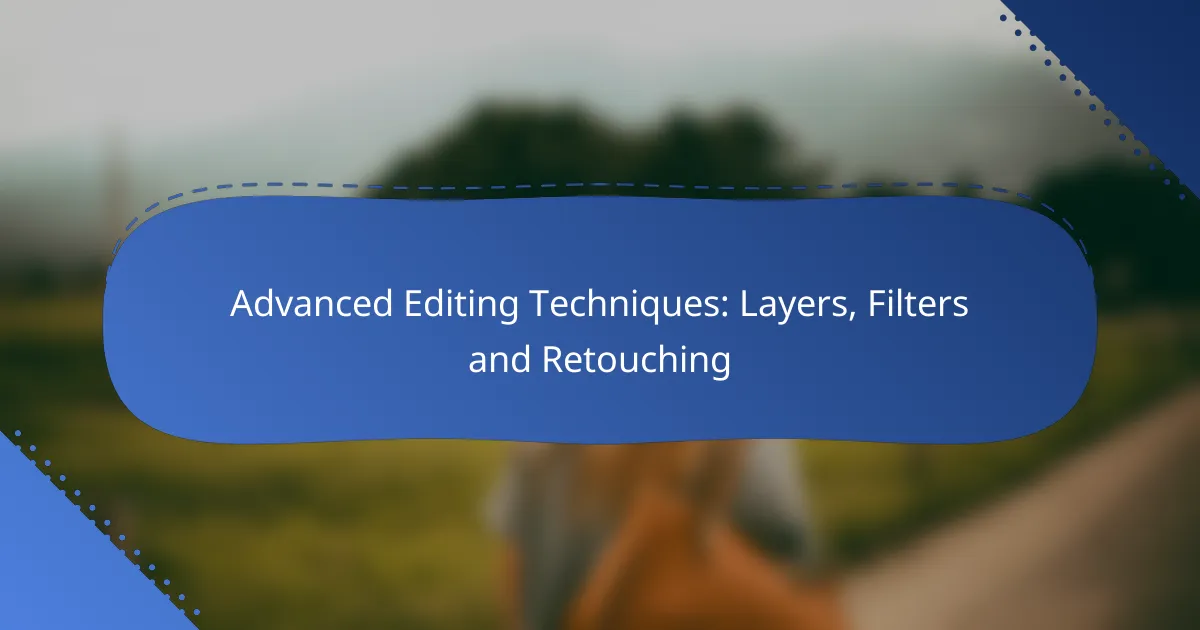Advanced editing techniques in photography, such as layers, filters, and retouching, empower photographers to manipulate images with precision and creativity. By utilizing layers, photographers can enhance details and adjust colors while preserving the original quality. Filters offer quick modifications to achieve desired effects, and effective retouching methods ensure images remain visually appealing and natural.
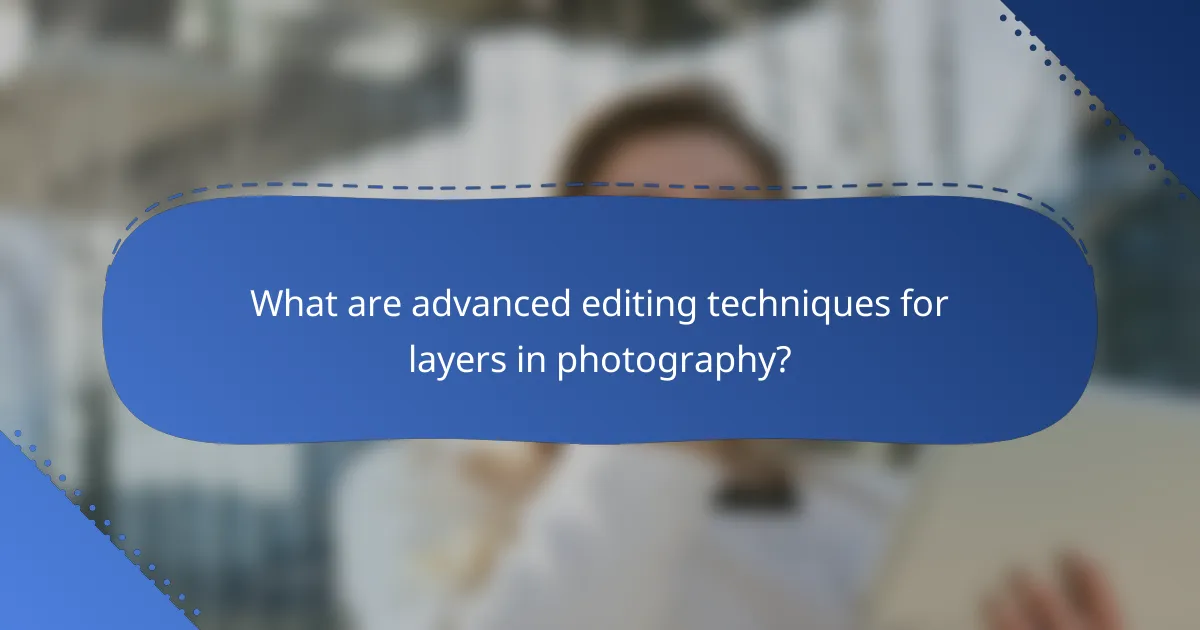
What are advanced editing techniques for layers in photography?
Advanced editing techniques for layers in photography involve using various tools and methods to manipulate images with precision. These techniques allow photographers to enhance details, adjust colors, and perform retouching while maintaining the original image quality.
Layer masking in Adobe Photoshop
Layer masking in Adobe Photoshop is a powerful technique that enables selective editing of images. By using masks, you can hide or reveal parts of a layer without permanently altering the original image. This allows for precise adjustments, such as blending different elements seamlessly.
To create a layer mask, select the layer you want to edit and click the mask icon. Use a soft brush to paint with black to hide areas or white to reveal them. This method is ideal for creating complex compositions or correcting exposure issues in specific areas.
Adjustment layers for color correction
Adjustment layers in Photoshop provide a non-destructive way to modify colors and tones in your images. These layers allow you to apply changes like brightness, contrast, and hue without affecting the original layer, making it easy to experiment and revert if needed.
Common adjustment layers include Levels, Curves, and Color Balance. For instance, using a Curves adjustment layer can help you fine-tune the tonal range of your image, enhancing highlights and shadows effectively. Remember to keep an eye on the histogram to avoid clipping highlights or shadows.
Using smart objects for non-destructive editing
Smart objects in Photoshop allow for non-destructive editing by preserving the original data of your images. When you convert a layer to a smart object, you can apply filters and transformations that can be adjusted or removed at any time, ensuring flexibility in your editing process.
To convert a layer to a smart object, right-click on the layer and select “Convert to Smart Object.” This is particularly useful when applying filters like Gaussian Blur or sharpening techniques, as you can easily tweak the settings later without degrading the image quality.

How can filters enhance photo editing?
Filters can significantly enhance photo editing by modifying images to achieve desired effects, improve clarity, or create artistic styles. They allow photographers to adjust various aspects of their images quickly, making it easier to achieve professional results without extensive manual adjustments.
Applying Gaussian blur for softening
Gaussian blur is a popular filter used to soften images by reducing detail and noise. It works by averaging the pixels around a target area, creating a smooth transition between colors and tones. This technique is particularly useful for portraits, where it can help to diminish skin imperfections and create a dreamy effect.
When applying Gaussian blur, consider the strength of the effect; a low to moderate blur can enhance the image without losing too much detail. A common practice is to apply the blur selectively, using masks to maintain sharpness in key areas like the eyes or background elements.
Using sharpening filters for detail enhancement
Sharpening filters enhance the details in an image by increasing contrast along edges, making features appear crisper. This is essential for bringing out textures and fine lines, especially in landscapes or product photography. However, over-sharpening can lead to unwanted artifacts, so moderation is key.
A good rule of thumb is to apply sharpening at a low setting first and gradually increase it while observing the image closely. Use the preview feature to compare the sharpened version with the original to ensure the enhancement looks natural.
Creative filters in Adobe Lightroom
Adobe Lightroom offers a variety of creative filters that can transform images with unique styles and effects. These filters can adjust color tones, add vignettes, or simulate film effects, allowing photographers to express their artistic vision. Popular options include the Radial Filter and Graduated Filter, which can selectively modify exposure and color in specific areas.
When using creative filters, experiment with different settings to find the right balance for your image. Keep in mind that subtle adjustments often yield the most pleasing results, and always check the final output to ensure the effects enhance rather than overwhelm the original photograph.
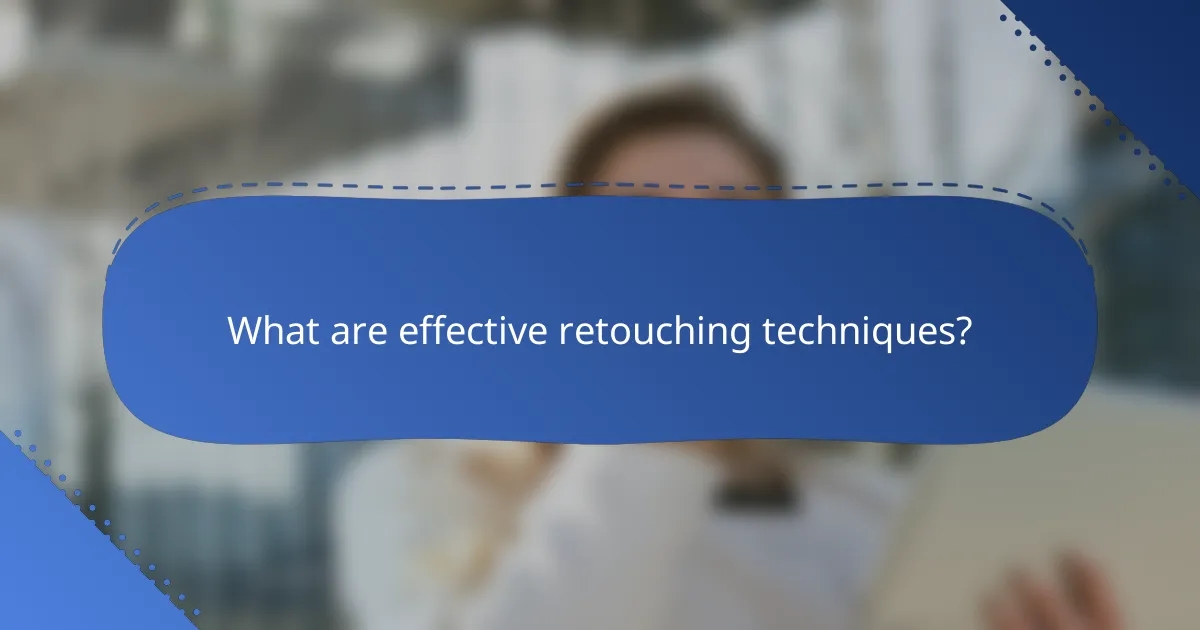
What are effective retouching techniques?
Effective retouching techniques enhance images by improving their visual appeal while maintaining natural appearance. Key methods include frequency separation for skin retouching, the clone stamp tool for object removal, and the healing brush for blemish correction.
Frequency separation for skin retouching
Frequency separation is a technique that separates an image into two layers: one for texture and another for color. This allows for precise adjustments without affecting the overall skin texture, making it ideal for portrait retouching.
To use frequency separation, first duplicate the original layer, then apply a Gaussian blur to the color layer to smooth out skin tones. The texture layer retains the details, which can be edited separately. Be cautious not to over-blur, as this can lead to an unnatural look.
Clone stamp tool for object removal
The clone stamp tool allows you to remove unwanted objects by sampling pixels from one area of the image and painting them over another. This method is effective for eliminating distractions while preserving the background.
When using the clone stamp, choose a soft brush and adjust the opacity for more seamless blending. Start with small areas to avoid noticeable patterns. Regularly sample new areas to maintain a natural appearance and avoid repetition.
Healing brush for blemish correction
The healing brush is designed for correcting blemishes by blending the surrounding pixels into the area being fixed. This tool is particularly useful for skin imperfections, as it maintains texture and color consistency.
To effectively use the healing brush, set the source point close to the blemish, ensuring it matches the surrounding skin tone. Use a small brush size for precision and adjust the hardness to control the blending. Avoid excessive use, as it can lead to a painted effect rather than a natural look.
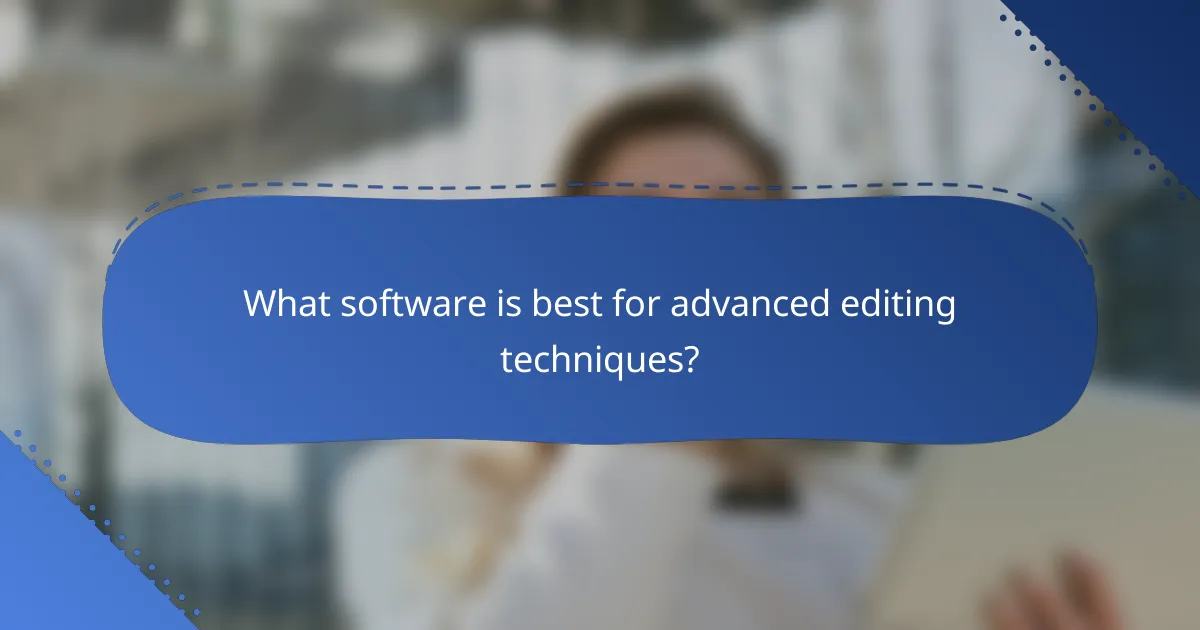
What software is best for advanced editing techniques?
The best software for advanced editing techniques includes Adobe Photoshop, Adobe Lightroom, and Affinity Photo. Each offers unique features tailored to different aspects of photo editing, from comprehensive adjustments to budget-friendly options.
Adobe Photoshop for comprehensive editing
Adobe Photoshop is the industry standard for advanced editing, providing a vast array of tools for retouching, compositing, and applying complex filters. Its layer-based editing allows for non-destructive changes, meaning you can adjust or remove edits without affecting the original image.
Photoshop supports various file formats and integrates well with other Adobe products, enhancing workflow efficiency. Key features include advanced selection tools, blending modes, and a wide range of filters that can transform images dramatically.
Adobe Lightroom for photo management
Adobe Lightroom excels in photo management and organization, making it ideal for photographers who handle large volumes of images. It offers powerful editing capabilities, focusing on adjustments like exposure, color correction, and cropping, all while maintaining a non-destructive workflow.
Lightroom’s cataloging features allow users to tag and sort images easily, streamlining the editing process. It also includes presets that can speed up editing by applying consistent styles across multiple photos.
Affinity Photo as a budget alternative
Affinity Photo is a cost-effective alternative to Adobe products, offering many of the same advanced editing features without a subscription model. It provides robust tools for retouching, layer management, and various filters, making it suitable for both amateurs and professionals.
While it may lack some of the advanced features of Photoshop, Affinity Photo is continually updated and offers a one-time purchase price, which can be appealing for budget-conscious users. It supports a wide range of file formats and includes a user-friendly interface for efficient editing.
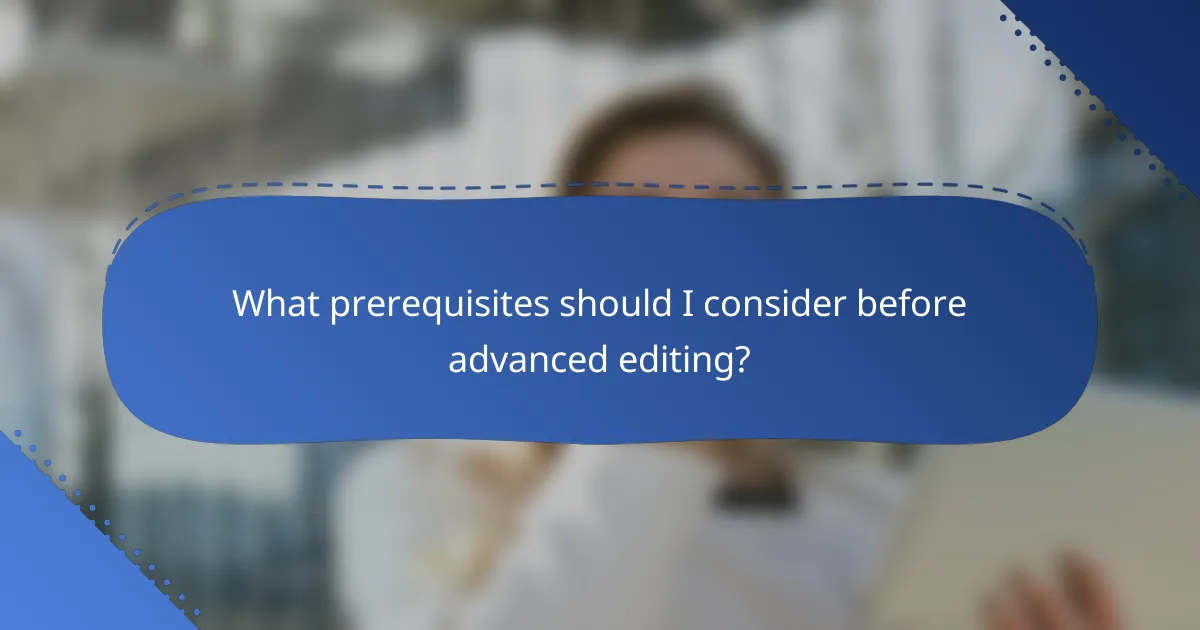
What prerequisites should I consider before advanced editing?
Before diving into advanced editing techniques, ensure you have a solid grasp of basic photo editing skills and familiarity with the software you plan to use. These foundational elements will make the learning curve for layers, filters, and retouching much smoother.
Understanding basic photo editing principles
Basic photo editing principles include concepts such as exposure, contrast, color balance, and composition. Mastering these fundamentals allows you to make informed decisions when applying advanced techniques. For example, knowing how to adjust exposure can help you better utilize layers to enhance specific areas of an image.
Additionally, understanding how different adjustments affect the overall image quality is crucial. For instance, over-saturation can lead to unnatural colors, while underexposure may obscure details. Aim for a balanced approach to maintain the integrity of your photos.
Familiarity with editing software interfaces
Being comfortable with your editing software’s interface is essential for efficient workflow. Familiarize yourself with key tools, menus, and shortcuts to speed up your editing process. Most software, like Adobe Photoshop or Lightroom, offers tutorials and guides to help you navigate their features.
Moreover, understanding how to access and utilize layers and filters within the software is vital. For example, knowing how to create and manage layers allows you to experiment without permanently altering your original image. Take time to practice and explore the software to build confidence in your editing capabilities.
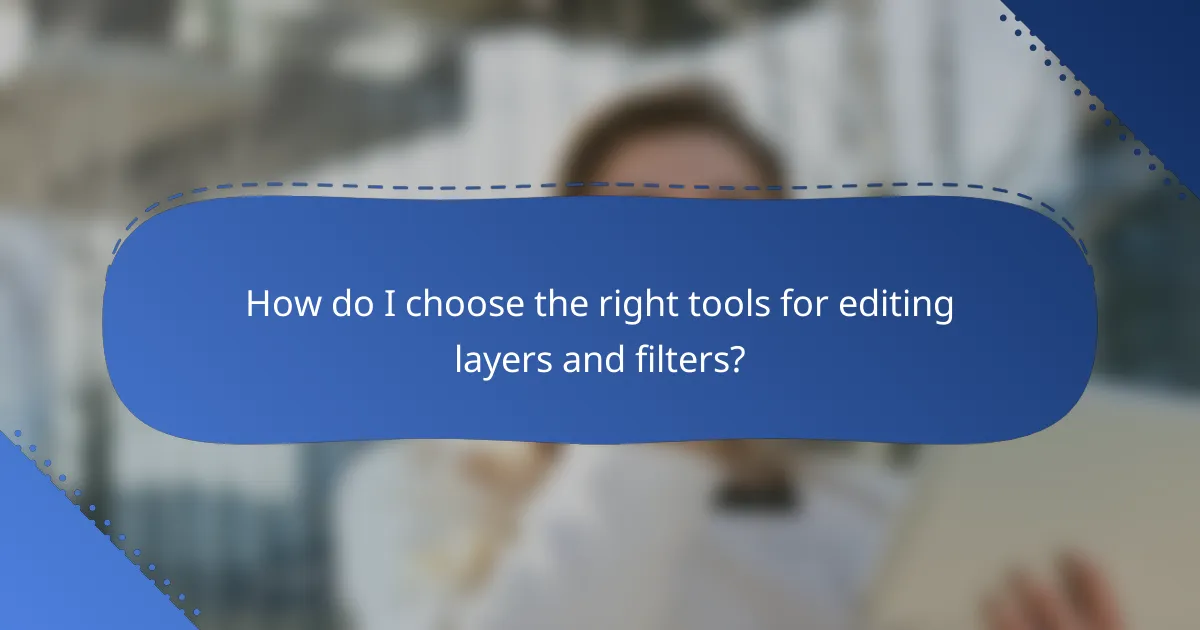
How do I choose the right tools for editing layers and filters?
Choosing the right tools for editing layers and filters involves assessing your specific editing needs and the capabilities of various software options. Consider factors such as the complexity of your projects, the types of effects you want to achieve, and your budget.
Evaluating software features for specific needs
When evaluating software features, focus on the functionalities that align with your editing goals. Look for tools that offer robust layer management, a variety of filters, and retouching capabilities. For instance, software like Adobe Photoshop is known for its advanced layer handling, while alternatives like GIMP provide essential features at no cost.
Consider the learning curve associated with each tool. Some software may offer intuitive interfaces that are easier for beginners, while others may require more time to master. If you’re working on projects that demand high precision, investing time in learning a more complex tool could pay off in the long run.
It’s also wise to check for compatibility with your operating system and hardware. Ensure that the software can run smoothly on your device to avoid performance issues during editing. Reading user reviews and comparing trial versions can help you make an informed decision.